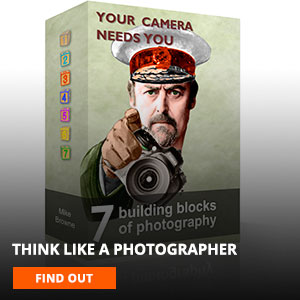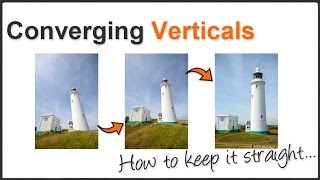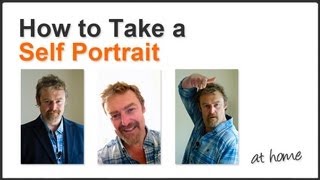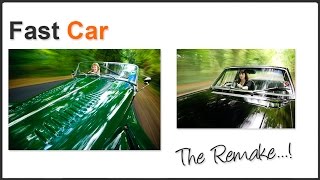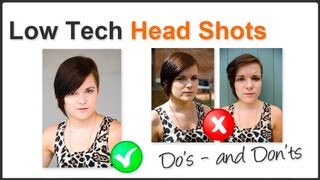Pan Blur Trees
Movement blur is a great technique for making eye catching images, and it doesn’t have to be confined to moving subjects only. How about shooting a static subject and moving the camera during the exposure?
First off I have to say thanks to Becka Dixon for the idea, which she showed me when she came on a 121 photo training day with her mum. Thanks Bex :-)
Photography is not about memorising settings. To take great photos you have to learn what the settings do, then combine them appropriately for each photo you want to take.
Start with what you want to do, then set up the camera to do that. This ‘Tree Panning’ technique is a great little exercise for everyone because you have to think abut what you’re doing and what you need to change on the camera for more blur, less blur.
Or maybe you don’t need to change much on the camera, you just need to change how fast you move. See what I mean? The possibilities are almost endless and it’s up to you to think up ways of using them creatively.
Lets take a step by step look at how this movement panning technique works.
First you have to find an appropriate subject to ‘Pan’. Straight lines work best because you need something that’ll maintain it’s integrity and shape as you pan or it won’t be recognisable. Even the shots that didn’t work so well in the video were still recognisable as being trees.
Follow the direction of the subjects line when you pan or else it’ll all just become a messy blur. Always pan in the same direction as the lines of your subject.
Think about exposure and how to achieve it. You need a slow shutter speed to make the blur and that will mean loads of light will flood into the camera. So you’ll have to compensate for that or the shot will be overexposed.
How do you compensate for that slow speed?
Well, there are two other exposure controls aren’t there, ISO and Aperture so begin by adjusting them. The starting point will be s small aperture so less light can get in and a low ISO so the camera is less sensitive and needs more time to record onto the sensor.
Exactly what aperture and ISO you'll need will depend on the light levels you are shooting in. My settings in the video may help as a starting point, but don't be surprised if they don't.
If you’re at your smallest aperture and lowest ISO and still can’t get a slow enough shutter speed for the blur you want, ask yourself what you could do next?
You want to remove more light don’t you, so how can you do that?
What do you think would happen if you added a neutral density filter to take some light away? Yes, you could reduce the shutter speed. You probably don’t need more than 2 to 4 stops so don’t go mad with a x10 filter like the one in my neutral density video . If you don’t have an ND filter, a polarising filter will take away 2 stops of light for you.
Next start experimenting with your own movements. Keep them smooth and steady to reduce side to side blur as much as possible. If you have image stabilisation, try it both on and off to see which works best.
Try holding the camera still for part of the exposure like I did in the video. Try loads of things and remember, you may need to do this many times before getting the result you want.
What you’re doing here is exercising the 1st Building Block of Photography – your Brilliant Brain. Thinking up ways to approach a shot and deal with it’s unique challenges. This is what sets a photographer apart from someone with a camera who’s only pressing the shutter hoping the camera will do everything for them.
If the exposure part of this technique was making your head hurt, my Masterclass in Photography is what you need right now so you understand your cameras controls and begin managing your exposures, instead of using Auto mode all the time.
If you're good with camera controls and manual exposure is no problem, you're ready to learn how to combine the technicalities of photography with the creative stuff with The 7 Building Blocks of Photography.
By the way, all these images were shot RAW and I made my own jpgs in Lightroom. All of them had the same settings applied as shown at the end of the video.