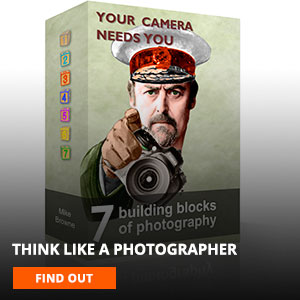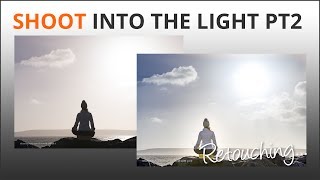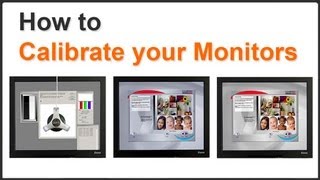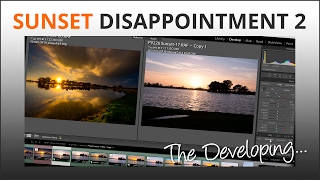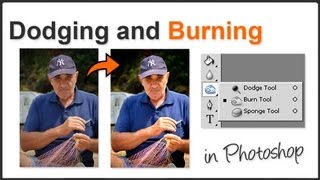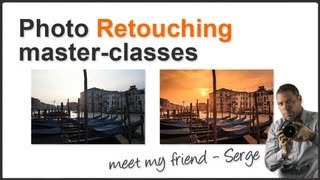Resize Image for Web
Why would you want to make an image smaller?
Well suppose your camera produces file sizes of around 10 megabytes or more, emailing them to someone or uploading them to a social network site would take ages. Most email systems have file size limits of around 20 megabytes so if you’ve got 30 images to send you’ll need to spread them over 15 emails to get them there.
There are all kinds of image resize options available online. Sites like Facebook have their own built in resizing software as part of their uploader. However images often lose sharpness when you make them massively smaller and I’ve always found it better to do it myself. Its part of that old ‘If a jobs worth doing do it properly’ ethos which often causes me so much trouble.
It makes sense that when you resize upwards (make the image bigger) it might go soft because you’re stretching pixels and filling in spaces where there’s nothing there. But it kind of goes against common sense that resizing downwards would make an image soft.
So why does it happen? To be honest I don’t know for certain why it happens, I just know from experience that it does. My theory is that as you make an image smaller some pixels have to be thrown away and where those pixels are along a clearly defined edge some of the surrounding pixels overlap and make edges blur slightly.
In this video we’ll show you how to use Photoshop’s filters in conjunction with image size palette to ensure you’re photos arrive the right size and have lost nothing along the way.