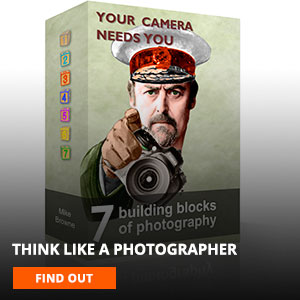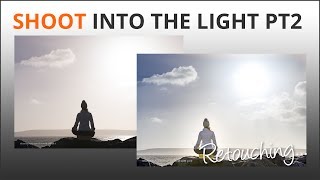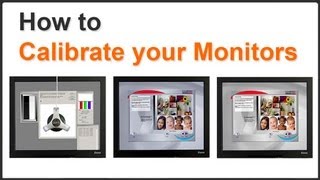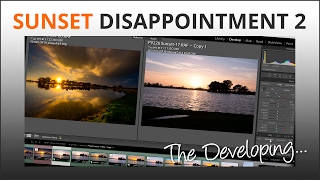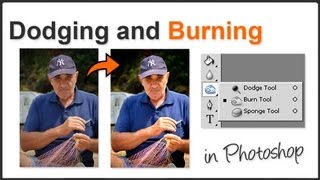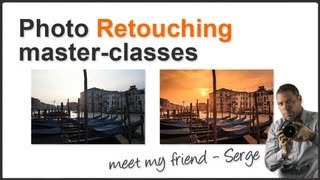How to use Photoshop Actions
Every time you do something in Photoshop you’re taking an action, like when you apply sharpening, adjust levels, brightness or colour for example. These are all actions you take one at a time to make an image look the way you want it to, and there are often sets of actions you use regularly.
One example of this I use all the time is making these small images with a drop shadow to accompany our videos. And for such a small thing there’s a surprising amount of work involving several Photoshop tools. I have to … change the image size and resolution run the smart sharpen tool select the background layer copy it onto a new layer delete the background layer increase the canvas size - make a new clear layer move new layer below image layer fill new layer with white add a drop shadow to image layer and finally flatten the image to be saved.
By using Photoshop actions all this work is cut down to a single click (or keystroke) and Shazam job done. I love Photoshop and its actions, I really do!
The actions palette is basically like an old fashioned tape recorder. You do the work on one image and record it as an action which you can use again and again as many times as you like. There are even sets of actions you can buy from some very skilled Photoshop operators already to be installed and make your life easier. In this video we’ll show you how to create, organize and run actions you’re going to love em!