Help
FAQs
Most of our courses and workshops are pretty self explanatory but we've done our best to compile a list of common questions below, which will save you having to get in touch and wait for a reply!
If you can't find an answer here or have specific questions about a workshop, course or service...
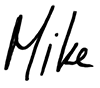
General
Generally speaking - no. Sorry to disappoint but Mike receives 100s of questions like this and if he were to answer them all there'd be no time left to do anything else. It would be unfair of him to respond to some and not others. Mike explains what to look for when buying a camera in this video. It's old but the content is still valid.
Mike can certainly help with buying / upgrading kit as part of a 121 private training day which will be tailored to your specific needs.
Feedback is included in the weekly meetings of the Ultimate edition of A Masterclass In Photography online course and private 121 training days.
Mike also gives feedback on a selection of (but not all) images submitted to the monthly Photo Creative challenge group.
We are setting up new feedback group with a small number of photographers where it is guaranteed. Please sign up to the newsletter so you don't miss the launch, expected late autumn 2023.
No. Mike is not sponsored or affiliated to any camera or equipment brands. Fuji and Nikon cameras make regular appearances in his photography videos purely because he likes them. This is in no way a recommendation or promotion.
Yes. There are a number of talks on the speaker page.
There's a money back guarantee on online courses and 121 private training - please read our Terms and Conditions
Please don't just request a charge-back from your credit card - ask us first. I won't be upset if you don't like the course - but don't like paying penalty fees for an un-necessary charge-back!
Our refund policy is on the condition you have completed the training and found it not to have been of value and you learnt nothing from it. I may ask for copies of images or other completed coursework so I can evaluate why it did not work so I can make changes to improve the course.
If you've downloaded free samples of our photography courses - please check them thoroughly to avoid unnecessary purchasing.
To request a refund within 60 days of purchase please send us an email with ...
- Your full name
- The name of the course*
- The date you bought it
- The email address used when you bought the course
- An explanation of what you didn't like and your reasons for requesting a refund
We may ask you to send in the exercises you completed so I know what didn't work and can make changes and improve future training
On receiving your message we'll refund you in full and deactivate the course from your account.
Please allow up to ten working days for your refund to arrive. Some payment methods such as cheques or international transfers may take longer to refund.
Online courses
Masterclass in Photography
You'll learn what camera controls you need and how to use them to control your camera and no longer be confused by it. You know that feeling of panic when you don't know why it's not working and hurriedly shove it back on auto mode? Is that how excellent photographers do it? If you're confused by your camera, uncertain what the controls and settings do both technically and creatively, you need this course to get clarity.
Here's why....
Auto settings are OK in some circumstances, but you are giving creative control of much of the image away to some pre-programmed algorithms within the camera, and cameras have no creativity at all. For example, does your camera know...
- Which part of the background you want sharp or blurry?
- If you want it all front to back sharp?
- How bright or dark you want the image to be?
- Which area you're exposing for?
- Where you want to focus?
- Which focal length will expand perspective or narrow the field of view?
- What light is appropriate for the subject you're shooting?
- How to compose an image?
You have to know what controls you need (there are only five) and how they affect the image technically and creatively in order to make the camera do what you want. So you don't rely on auto mode and it's algorithms to give you mediocre images. When you've mastered these things you can choose when to blur the background or have it sharp. How to ensure all your photos are sharp, all exposures are spot on, how to make a composition that works, the huge impact light has and how to choose when it's 'good'.
Learn what the controls and settings do and how to use them with the beginners course so you can stop spraying and praying and be in control. Then you can create images looking the way you want them to, and that's the next step in my training curriculum...
7 Building Blocks Of Photography
The second course in my curriculum is about you, your creativity and how to think like a photographer - not your camera or its settings.
You'll learn the questions you have to ask yourself about how You want the image to look and the steps needed to find settings (learnt in Masterclass) to make it happen. This is the vital thought process behind exciting, fulfilling imagery. Great photos are rarely pure luck, they're planed, visualised and thought through. Even street, sports and wildlife photography which are all constantly changing require vision and planning.
If you had the best stove, pans and knives money can buy and the best ingredients available, could you create a gourmet meal if you couldn't think like a chef? No. You must first know how to develop flavour, which ingredients compliment each other harmoniously, how to blend and work with them in the correct sequence and proportion. You might get something edible - but it's unlikely to be delicious.
Photography is a skill which blends creativity and problem solving with technical ability. You can't be a chef, musician, artist, dancer, welder or mechanic etc, if you don't think like one.
The 7 Building Blocks is the link between expanding your creative thinking and your camera controls.
Hopefully you saved the email you received straight after you purchased the course. If you didn't not to worry - use this link and click the forgotten password option if you've lost that too.
You cannot dowload A Masterclass in Photography, however it will always be in your account in the online training centre.
You can currently download 7 Building Blocks of Photogaphy and 7 Steps to Perfect Pictures to watch offline.
We notify you by email when we add the next set of lessons to your course each week for the duration - you cannot change the speed of delivery.
A few moments after you bought your course we sent two emails to the address you used to buy it. A reciept and a welcome message containing your log in details. The reciept usually arrives first and the log in a minute later.
If you have waited 5 minutes or more, please check the following...
- Your 'Spam' folder and any other segments you may have such as 'promotions' or 'Social'
- Enter the name of the course exactly as it appears on our website into your email 'search' box
- If you use an email program such as Microsoft Outlook or Apple Mail, bypass it and log directly into your web-mail server online because it's possible the email program left it on the server
- Please check any other email accounts you hold - particularly if the email address you used to pay isn't the one you use for everyday correspondence.
If you used one for the free sample but the auto fill on your computer entered a different email address (such as "work" or "family"...) when you purchased a course, it will have been delivered to that address.
If you found it, please enter the email address it's from into your safe list, if not please get in touch on the contact page and we'll get it sorted for you.
Log In Not Working
Please take these four steps -
- Please check you are using the correct Email address and Password combination. Did you use one email address to join our newsletter and another to buy a course, or used different email addresses for different course purchases and got them mixed up? It's an easy mistake to make - and the most common cause of log in issues
- Clear Cookies and Cache from your web browser
- Return to the log in page via the email we sent you, or use this link to our training centre https://sx331.customerhub.net
- Use your email address and password to log in
If you still have a problem please try the following...
- Having first ensured the email address and password are correct and your browser cache is cleared, open a new incognito / private window from the 'File' menu in your web browser. (make sure no other incognito windows are open)
- Copy / paste this link to our training centre https://sx331.customerhub.net
- Enter your email address
- Enter your password
If neither of the above solved the problem, please send an email to support@picture-this.tv describing exactly what happens and include screen shots of any error messages you are shown. I'm sorry, we cannot trace an error without knowing exactly what it says.
Workshops
All levels are welcome and encouraged on workshops. Whilst everyone will get individual coaching from Mike, peer to peer learning is invaluable. For example a beginner might have a great idea but not know how to execute it. The advanced photographer may not have had that idea and both end up helping each other out.
There is always plenty of time for Mike to help everyone, regardless of their experience.
I recommend a DSLR or mirrorless camera and lenses covering a focal range from 10mm to 200mm crop sensor / 16mm to 210mm on full frame. This will give you plenty of creative opportunities.
Compact and bridge cameras can be equally successful - as can a phone camera if it has good image quality. There's a very accomplished photographer client who has some seriously top end camera equipment but often chooses to shoot raw on his phone instead.
At the time of writing, Mike has used little more than an 18-55mm on a Fuji XT2 camera for several years.
Please contact us if you'd like more information about suitability for a specific workshop.
You should be of average fitness and able to walk a couple of kilometres or uphill carrying your camera bag.
There are no strenuous hikes involved on any of the workshops.
Please contact us if you have a disability or have an ongoing condition that requires regular treatment so we can help and advise you with specifics about each workshop and help you make an informed choice if it's for you or not.
There is a section on each workshop page which explains what is and is not included for that workshop.
You must have your own travel and equipment insurance in all cases. Please read our terms and conditions.